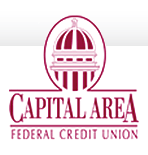Add your Capital Area Federal Credit Union (CAFCU) debit and credit cards to your Mobile Wallet on your smart phone to make payments a breeze at participating stores! With Apple Pay, Android Pay or Samsung Pay, you can use your smart phone to make easy, secure, and private payments – no need for your card!
Apple Pay
Requirements: iPhone 6 or higher
How to add your cards to Apple Pay
- Go to Settings; Select Wallet & Apple Pay OR Tap Wallet App on your phone.
- Select Add a Credit or Debit Card
- Take a picture of your card or manually enter the card information.
- Complete the verification process (if prompted)*. Once verified, you’re enrolled!
*If your iTunes account address on file does not match the address on file for your credit card, you may be prompted to call us for verification as a final step before enrollment.
How to use Apple Pay
- Look for the Pay Wave® or Apple Pay symbol at checkout and hold your phone near the contactless reader (you don’t need to unlock your phone to do this).
- Place your finger on the Touch ID™ or enter your passcode (as prompted).
- Keep your phone by the reader until it vibrates and beeps’, indicating your payment was accepted.
For more information – https://www.apple.com/apple-pay/
Android Pay
Requirements: 4.4 and above
How to add your cards to Android Pay
- Download the Android Pay app from Google Play.
- Select Add a Credit or Debit Card
- Take a picture of your card or manually enter the card information.
- Complete the verification process (if prompted)*. Once verified, you’re enrolled!
How to use Android Pay
- Look for the Pay Wave® symbol at checkout and hold your phone near the contactless reader (you don’t need to unlock your phone to do this).
- Place your finger on the Touch ID™. Or, you may need to enter a passcode and sign a receipt.
- Keep your phone by the reader until it vibrates and beeps’, indicating your payment was accepted.
For more information – https://www.android.com/pay/
Samsung Pay
Requirements: Galaxy 6 or higher
All you need to do is:
- Make sure your compatible Samsung device* is updated with Samsung Pay.
- Take a picture of your CAFCU Visa debit card with your device’s camera
- Secure it with your fingerprint and backup PIN and you’ll be ready to go
How to use Samsung Pay
- Look for the Pay Wave® symbol at checkout and hold your phone near the contactless reader (you don’t need to unlock your phone to do this).
- Place your finger on the Touch ID™. Or, you may need to enter a passcode and sign a receipt.
- Keep your phone by the reader until it vibrates and beeps’, indicating your payment was accepted.
For more information – http://www.samsung.com/us/support/owners/app/samsung-pay
Questions:
Call us at 207-622-3442, email memberservices@www.capitalareafcu.org, or send a secure message through Online Banking to learn more.